Project Management
A project is a container or directory that holds all assets, movie templates and data sources together. A project has a name and a unique identifier, the Project ID and resides in a specific geographic region you select.
Topics
Project List View
When you start the Project Management Console, you start in the Project List View. The List View shows all your projects from all regions. If you have a lot of projects, you can search for it by typing in its name. The list is also sortable by name, region or the date the project was created (the default sort order)
To open a project, click on the project's name or anywhere in the line. For certain operations, such as deleteDelete Project or import_exportMigrate Project, you have to check the checkbox to the left of the project's name first.
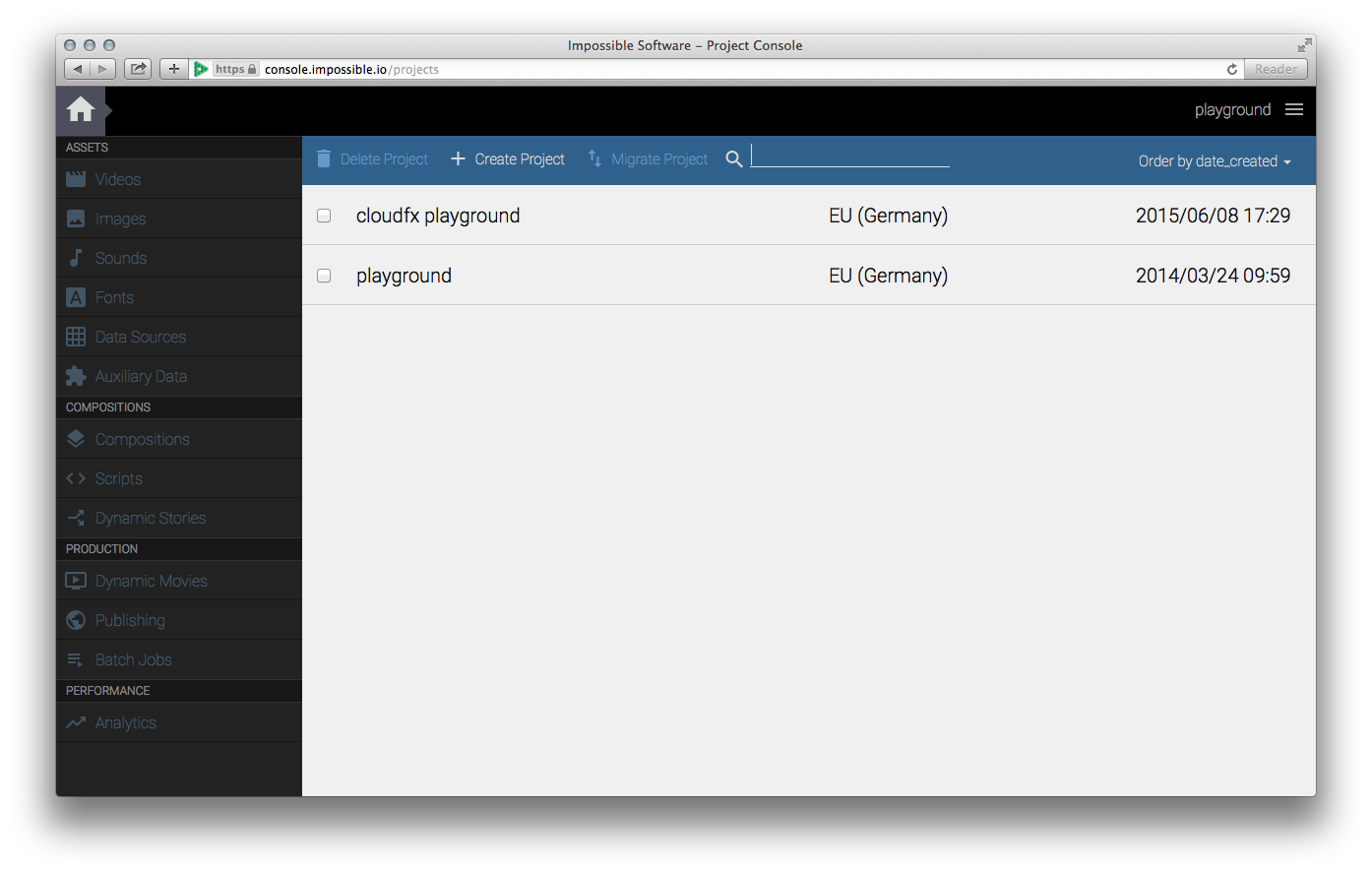
Create Projects
A project resides in a specific geographic region. You should create projects in a region near to you in order to minimize latencies while working with the ImpossibleFX service. If your intended audience is locate in a different region, you can publish the project at alter time See Publishing in the Project Management Console).
To create a project, click the addCreate Project
button in top menu of the Project List View.
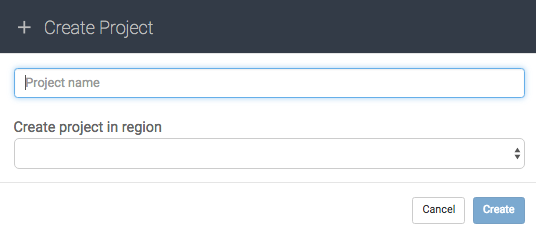
Delete Projects
Deleting a project is an irreversable and destructive operation. It cannot be undone!
To delete a project, click the checkbox located left of the project's name in the Project List View and click deleteDelete Project. You can select and delete more than one project at a time. Be careful. You will be prompted to confirm the delete operation. Once you click Delete the selected projects will be deleted.
Migrate Projects
You can move a project from one geographic region to another region. The project in the source region will be disabled and hidden from the Project List View. In order to disable this filtering click Show Migrated Projects in the Option Box.
A migrated project has the same Project ID as the one it was migrated from.
To migrate a project to a different region, click the checkbox located left of the project's name in the Project List View and click import_exportMigrate Project.
Depending on the size of your project and its assets this operation can take a very long time. Please be patient.
You can safely close the browser window. The migration continues in the background.